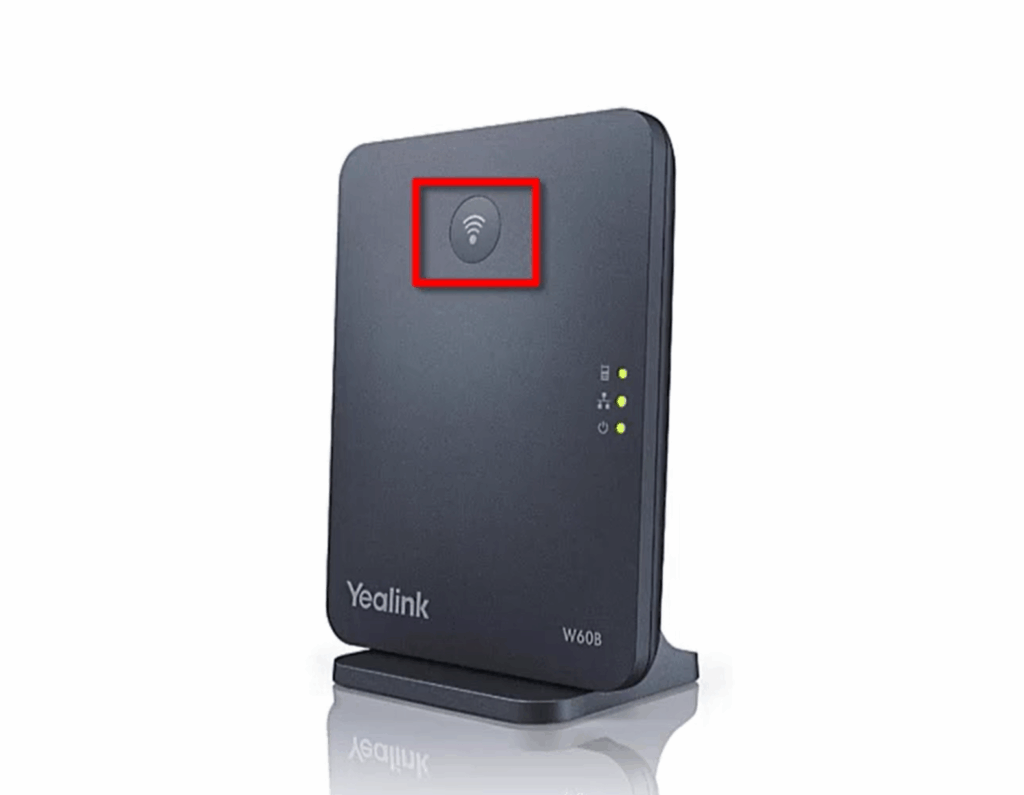
Yealink Phone Repair: No Ringing? Troubleshooting the Silence
The silence can be deafening. You’re expecting an important call, and… nothing. Your Yealink phone, typically a bastion of clear communication, is stubbornly refusing to ring. This can be a frustrating experience, disrupting workflows and potentially leading to missed opportunities. But before you panic and assume the worst, let’s delve into some common causes and solutions for the dreaded ‘no ringing’ problem with your Yealink phone. This guide will provide you with a comprehensive understanding of Yealink phone repair, specifically addressing the issue of no ringing, and help you get back to receiving calls without delay.
This article focuses on practical troubleshooting steps. We’ll explore potential culprits, from simple volume settings to more complex network configurations. The goal is to empower you with the knowledge to diagnose and, in many cases, resolve the ‘no ringing’ issue yourself, saving you time and potentially avoiding unnecessary professional service calls. We will cover various Yealink phone models, offering solutions applicable to a wide range of devices. Remember, a systematic approach is key to successful Yealink phone repair.
Understanding the Problem: Why Isn’t Your Yealink Phone Ringing?
The ‘no ringing’ issue can stem from a variety of sources. Pinpointing the root cause is crucial for effective Yealink phone repair. Let’s break down the common culprits:
- Volume Settings: This is the most obvious, yet often overlooked, cause. The ringer volume might be set to zero or muted.
- Do Not Disturb (DND) Mode: DND, when enabled, silences incoming calls. Check your phone’s display for the DND icon.
- Network Connectivity Issues: If your Yealink phone relies on a network connection (VoIP), problems with the internet or the phone’s connection to the network can prevent ringing.
- SIP Registration Problems: The Session Initiation Protocol (SIP) is the foundation of VoIP calls. If your phone isn’t registered with your SIP provider, it won’t receive incoming calls.
- Call Forwarding Settings: Incorrectly configured call forwarding can divert calls away from your phone.
- Hardware Malfunctions: While less common, hardware issues like a faulty speaker or internal components can also be the cause.
- Firmware Glitches: Outdated or corrupted firmware can sometimes lead to unexpected behavior, including the ‘no ringing’ problem.
Initial Troubleshooting Steps: Quick Fixes for Your Yealink Phone
Before diving into more complex troubleshooting, try these simple steps. They often resolve the ‘no ringing’ issue with your Yealink phone:
- Check the Ringer Volume: Use the volume buttons on your Yealink phone to increase the ringer volume. Also, ensure the ringer isn’t muted. Many Yealink phones have a dedicated mute button.
- Disable Do Not Disturb (DND): Look for the DND icon on your phone’s display. If it’s active, disable it. The specific method to disable DND varies by Yealink model, but usually involves pressing a dedicated button or navigating through the phone’s menu.
- Restart Your Phone: A simple restart can often clear temporary glitches. Unplug your Yealink phone from the power source, wait a few seconds, and plug it back in.
- Check the Network Connection: If your Yealink phone uses an Ethernet cable, ensure it’s securely connected to the network. Try unplugging and reconnecting the cable. Check your internet connection by browsing the web on a device connected to the same network.
Advanced Troubleshooting: Digging Deeper into Yealink Phone Repair
If the initial steps don’t resolve the ‘no ringing’ problem, it’s time to delve deeper. Here’s a more detailed approach to Yealink phone repair:
Network Configuration and SIP Registration
VoIP phones like Yealink rely on a stable network connection and proper SIP registration. Here’s how to check and troubleshoot these aspects:
- Verify Network Settings: Access your Yealink phone’s menu (usually by pressing a menu button or a gear icon). Navigate to the network settings. Ensure the phone is obtaining an IP address correctly (either dynamically via DHCP or statically if configured). Check the DNS server settings. Incorrect DNS settings can prevent the phone from connecting to your SIP provider.
- Check SIP Registration Status: In the phone’s menu, look for a SIP registration status option. This will tell you if the phone is successfully registered with your SIP provider. If the status indicates a problem, you’ll need to troubleshoot SIP registration.
- SIP Account Settings: Review the SIP account settings on your Yealink phone. Make sure the SIP server address, username, password, and outbound proxy (if applicable) are correctly configured. These details are provided by your SIP provider. Double-check for any typos or errors.
- Firewall and Router Issues: Your firewall or router might be blocking SIP traffic. Ensure that UDP ports 5060 (and potentially others) are open for SIP signaling, and RTP ports (typically a range like 10000-20000) are open for audio. Consult your router’s documentation or contact your IT support for assistance.
Call Forwarding and Other Settings
Incorrect call forwarding settings can divert calls away from your Yealink phone. Also, review other settings that might be impacting incoming calls:
- Call Forwarding Settings: Check if call forwarding is enabled. If so, ensure it’s configured correctly. You might accidentally have calls forwarded to another extension or voicemail. Disable call forwarding if you’re unsure.
- Blacklist/Whitelist: Some Yealink phones have call blocking features. Ensure that the incoming number isn’t accidentally blocked.
- Ring Tone Selection: While less likely to cause the ‘no ringing’ issue, ensure you have selected a ringtone. Sometimes a setting can be inadvertently changed.
Hardware and Firmware Considerations for Yealink Phone Repair
While hardware issues are less common, they can occur. Also, keeping your firmware updated is crucial for optimal performance.
- Check the Speaker: If you can hear the other party during a call, the speaker is likely working. If not, there might be a hardware issue with the speaker.
- Inspect the Phone Physically: Look for any visible damage to the phone, such as cracked screens or broken buttons.
- Update the Firmware: Outdated firmware can sometimes cause the ‘no ringing’ problem. Check your Yealink phone’s menu for a firmware update option. Download and install the latest firmware from the Yealink website or through your SIP provider’s portal. Follow the instructions carefully during the update process.
- Factory Reset (Last Resort): If all else fails, consider a factory reset. This will erase all your phone’s settings and restore it to its default configuration. Back up your settings if possible before performing a factory reset. The process varies depending on the Yealink model, but it’s usually found in the phone’s menu.
Seeking Professional Help: When to Call for Yealink Phone Repair
While this guide provides extensive troubleshooting steps, some issues require professional assistance. Consider contacting a qualified technician or your SIP provider if:
- You’ve exhausted all troubleshooting steps and the phone still isn’t ringing.
- You suspect a hardware malfunction.
- You’re not comfortable with network configuration or SIP settings.
- You’re experiencing persistent problems after a firmware update.
- The issue is affecting multiple phones in your office.
A professional technician can diagnose the problem accurately and provide efficient Yealink phone repair, ensuring minimal disruption to your business operations. Don’t hesitate to seek help when needed. The investment is often worth the time saved and the guarantee of a working phone.
Preventative Measures: Keeping Your Yealink Phone Ringing
Proactive measures can help prevent the ‘no ringing’ issue from recurring. Here’s what you can do:
- Regularly Check Settings: Periodically review your phone’s settings, including volume levels, DND status, and call forwarding configurations.
- Keep Firmware Updated: Stay up-to-date with the latest firmware releases.
- Monitor Network Performance: Ensure a stable and reliable network connection.
- Document Settings: Keep a record of your phone’s settings, especially SIP account details, for easy troubleshooting.
- Educate Users: Train your employees on basic troubleshooting steps, such as checking the volume and DND status.
By implementing these preventative measures, you can minimize the likelihood of experiencing the ‘no ringing’ problem with your Yealink phone and ensure consistent, reliable communication. Addressing the issue of no ringing is crucial for the functionality of your Yealink phone.
Conclusion: Restoring the Ring with Effective Yealink Phone Repair
The ‘no ringing’ problem on your Yealink phone can be a frustrating experience. However, armed with the knowledge and troubleshooting steps outlined in this guide, you can often resolve the issue yourself. From checking the volume to investigating network settings and SIP registration, a systematic approach is key to successful Yealink phone repair. Remember to start with the simplest solutions and work your way towards the more complex ones. Don’t hesitate to seek professional help when needed. With a little effort, you can restore the ring and ensure your Yealink phone is functioning as it should, providing clear and reliable communication. Addressing this issue is vital to ensure your Yealink phone functions properly.
[See also: Troubleshooting Common VoIP Problems]
[See also: How to Configure Your Yealink Phone for Optimal Performance]
[See also: Choosing the Right Yealink Phone Model for Your Business]
This guide provides a comprehensive overview of Yealink phone repair, focusing specifically on the ‘no ringing’ issue, and offering practical solutions for various scenarios. By understanding the potential causes and implementing the recommended troubleshooting steps, you can quickly diagnose and resolve the problem, minimizing downtime and ensuring your Yealink phone is always ready to receive those important calls. The key to successful Yealink phone repair lies in a methodical approach and attention to detail.


