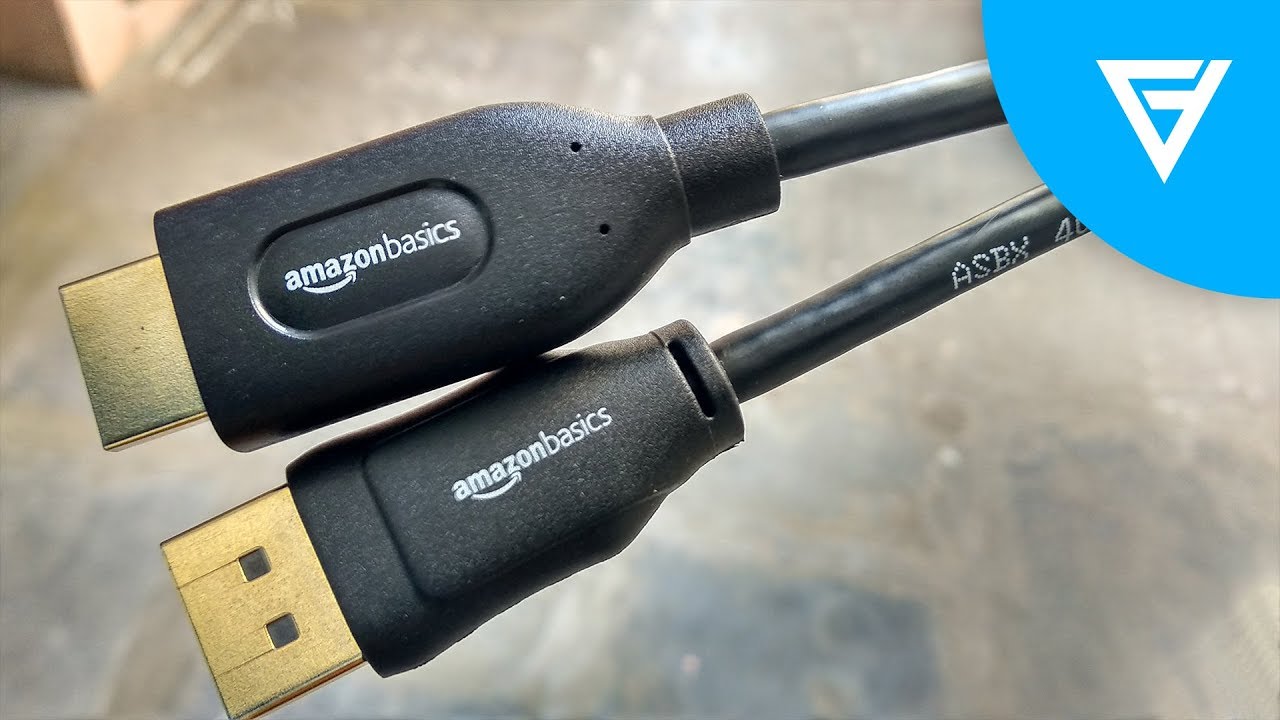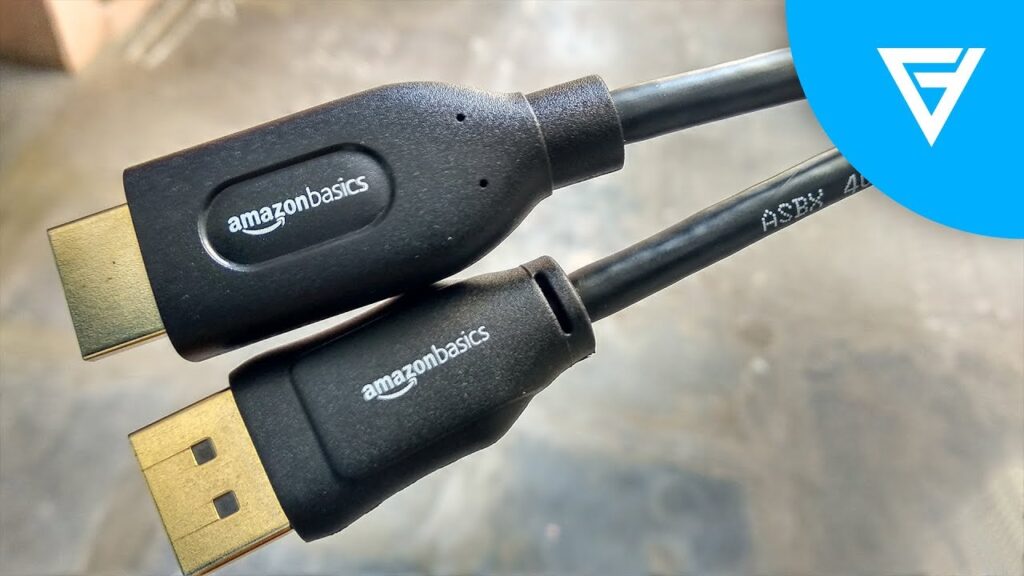
Unveiling the Secrets: Dual Monitor Harmony with a Single HDMI Port
In the ever-evolving landscape of technology, the demand for enhanced productivity and immersive experiences has surged. Professionals and enthusiasts alike are increasingly turning to multi-monitor setups to streamline workflows and elevate their computing experience. However, a common hurdle arises: the limited availability of ports, particularly when dealing with a single HDMI port. This article delves into the intricacies of achieving dual monitor harmony with a single HDMI port, exploring various solutions, their functionalities, and the factors to consider for an optimal setup. We will unravel the secrets behind this seemingly paradoxical feat, providing you with the knowledge to configure a multi-monitor environment even when faced with port limitations.
The Challenge of Limited Connectivity
The modern computer, whether a desktop or a laptop, often boasts a plethora of features. However, the number of physical ports, especially video output ports, can sometimes be a constraint. Many laptops, in particular, are designed with a minimalist approach, prioritizing portability over extensive connectivity. This design philosophy can present a significant challenge for users seeking to connect multiple monitors. The most common scenario involves a laptop or desktop with only one HDMI port, a predicament that seems to directly contradict the need for two or more displays.
The core issue stems from the fundamental design of HDMI. A single HDMI port is, by its very nature, designed to transmit a single video signal. Therefore, connecting two monitors directly via a single HDMI port is technically impossible without employing alternative methods that can circumvent this limitation. This is where the ingenuity of various technologies and devices comes into play.
Understanding the Solutions: Adapters and Docking Stations
Several methods can be employed to overcome the single HDMI port limitation and achieve dual monitor harmony. These solutions primarily involve leveraging the existing port through clever adaptations or expanding the available connectivity options. The most common approaches include:
- HDMI Splitters: HDMI splitters are relatively simple devices designed to duplicate a single HDMI signal across multiple displays. However, it’s crucial to understand that a standard HDMI splitter will typically mirror the same content across all connected monitors. While this can be useful for presentations or mirroring your display, it does not allow for independent display configurations, which is often the primary goal when using multiple monitors.
- USB-to-HDMI Adapters: USB-to-HDMI adapters offer a more versatile solution. These adapters utilize the USB port to transmit video signals. They essentially act as a secondary graphics card, allowing the computer to recognize an additional display. The performance of these adapters can vary depending on the USB version (USB 2.0, USB 3.0, USB-C) and the adapter’s internal processing capabilities. USB 3.0 and USB-C adapters generally offer better performance and support higher resolutions.
- Docking Stations: Docking stations are comprehensive solutions that provide a multitude of connectivity options, including multiple HDMI ports, USB ports, Ethernet ports, and more. They connect to the computer via a single cable, often USB-C, and effectively transform a single port into a hub of functionality. Docking stations are an excellent choice for users who require a full-featured setup with multiple peripherals.
- DisplayPort (with adapters): While the focus is on HDMI, it’s worth noting that if your device has a DisplayPort (or Mini DisplayPort/Thunderbolt port), you can use adapters to connect to HDMI monitors. DisplayPort is designed to support daisy-chaining, where multiple monitors can be connected to a single port.
Diving Deeper: The Nuances of Each Solution
Each of these solutions has its own strengths and weaknesses. Understanding these nuances is critical to choosing the right approach for your specific needs. Let’s explore each option in more detail:
HDMI Splitters: A Limited Solution
As mentioned, the primary limitation of HDMI splitters is their inability to provide independent display configurations. They essentially clone the primary display. This makes them suitable for situations where you want to duplicate your screen, such as presenting to a group or mirroring content on a larger screen. However, for increasing productivity with extended displays, HDMI splitters are not the ideal choice. They do not contribute to achieving dual monitor harmony in the sense of independent workspaces.
USB-to-HDMI Adapters: The Versatile Alternative
USB-to-HDMI adapters offer a far more flexible solution. They bypass the limitations of a single HDMI port by utilizing the USB connection to provide an additional video output. This allows you to extend your desktop across two monitors, creating independent workspaces. The key factors to consider when choosing a USB-to-HDMI adapter include:
- USB Version: USB 3.0 and USB-C adapters provide significantly better performance than USB 2.0 adapters, supporting higher resolutions and smoother video playback.
- Resolution Support: Ensure the adapter supports the desired resolution of your monitors.
- Driver Compatibility: Check for compatibility with your operating system (Windows, macOS, etc.).
- Performance: Some adapters may experience lag or performance issues, especially when running graphically intensive applications.
USB-to-HDMI adapters are generally a cost-effective and practical solution for achieving dual monitor harmony, particularly for users with limited budgets or those who do not require a full-featured docking station.
Docking Stations: The Ultimate Connectivity Hub
Docking stations represent the most comprehensive solution, offering not only multiple HDMI ports but also a wide array of other connectivity options. They connect to the computer via a single cable, often USB-C, and provide access to multiple displays, USB ports, Ethernet, and other peripherals. Docking stations are ideal for users who require a full-featured setup and value convenience. Key considerations include:
- Number of HDMI Ports: Choose a docking station with the required number of HDMI ports to support your monitor setup.
- USB Port Availability: Ensure the docking station has sufficient USB ports for your peripherals.
- Power Delivery: Some docking stations can also charge your laptop via the USB-C connection.
- Compatibility: Check for compatibility with your laptop’s port (USB-C, Thunderbolt, etc.) and operating system.
Docking stations provide the most robust solution for achieving dual monitor harmony, but they come with a higher price tag.
Setting Up Your Dual Monitor System
Once you’ve chosen your solution, the setup process is generally straightforward. Here’s a step-by-step guide:
- Connect the Adapter or Docking Station: Connect the USB-to-HDMI adapter or docking station to your computer.
- Connect the Monitors: Connect your monitors to the HDMI ports on the adapter or docking station.
- Install Drivers (if necessary): Some adapters may require driver installation. Follow the manufacturer’s instructions.
- Configure Display Settings: Access your operating system’s display settings to configure your monitors. You can choose to extend your desktop, mirror your displays, or configure the orientation of each monitor.
- Adjust Resolution and Refresh Rate: Ensure that the resolution and refresh rate are set to your preferred settings for each monitor.
Optimizing Your Dual Monitor Setup
Once you’ve successfully set up your dual monitor system, consider these tips to optimize your workflow and enhance your productivity:
- Arrange Your Monitors: Position your monitors in a way that is comfortable and ergonomic. Consider placing the primary monitor directly in front of you and the secondary monitor to the side.
- Customize Display Settings: Experiment with different display settings to find the configuration that best suits your needs. You can customize the resolution, orientation, and scaling of each monitor.
- Utilize Keyboard Shortcuts: Learn keyboard shortcuts to quickly move windows between monitors.
- Use a Multi-Monitor Management Tool: Consider using a multi-monitor management tool to streamline your workflow and manage windows more efficiently.
- Consider the Purpose: Think about what tasks will be done on each monitor. For example, one monitor can be used for research, the other for writing.
Troubleshooting Common Issues
Even with the best solutions, you might encounter some issues. Here are some common problems and how to address them:
- Monitor Not Detected: Ensure the adapter or docking station is properly connected and that the drivers are installed correctly. Check the HDMI cable.
- Low Resolution: Verify the resolution settings in your operating system’s display settings. Update your graphics drivers.
- Performance Issues: Consider the adapter type, and USB version. Close unnecessary applications.
- Flickering Display: Try a different HDMI cable or adjust the refresh rate.
Conclusion: Embracing Dual Monitor Harmony
Achieving dual monitor harmony with a single HDMI port is not only possible but also readily accessible. By understanding the available solutions – from USB-to-HDMI adapters to comprehensive docking stations – and carefully considering your specific needs, you can create a multi-monitor setup that significantly enhances your productivity and computing experience. The key is to choose the right solution, configure your displays effectively, and optimize your workflow. With a little planning and the right tools, you can unlock the full potential of your computing setup. Embrace the power of multiple monitors and experience the difference!
The ability to use two monitors, even with a single HDMI port, has become increasingly important. Whether it’s for professional work, creative endeavors, or simply enhancing the overall computing experience, the ability to extend your desktop across multiple screens can significantly improve productivity and streamline workflows. By carefully considering the available options and selecting the solution that best fits your needs, you can unlock the full potential of your setup.
This guide provides a comprehensive overview of the methods, from HDMI splitters (though limited in their utility) to USB-to-HDMI adapters and the more robust docking stations. Remember that the best solution depends on individual requirements, budget, and desired functionality. The goal is to achieve dual monitor harmony and optimize your computing experience. With the right approach, the limitations of a single HDMI port need not be a barrier to a more efficient and enjoyable computing environment. [See also: Best HDMI Splitters for Dual Monitors] [See also: USB-C Docking Stations Compared] [See also: How to Improve Your Productivity with Multiple Monitors]