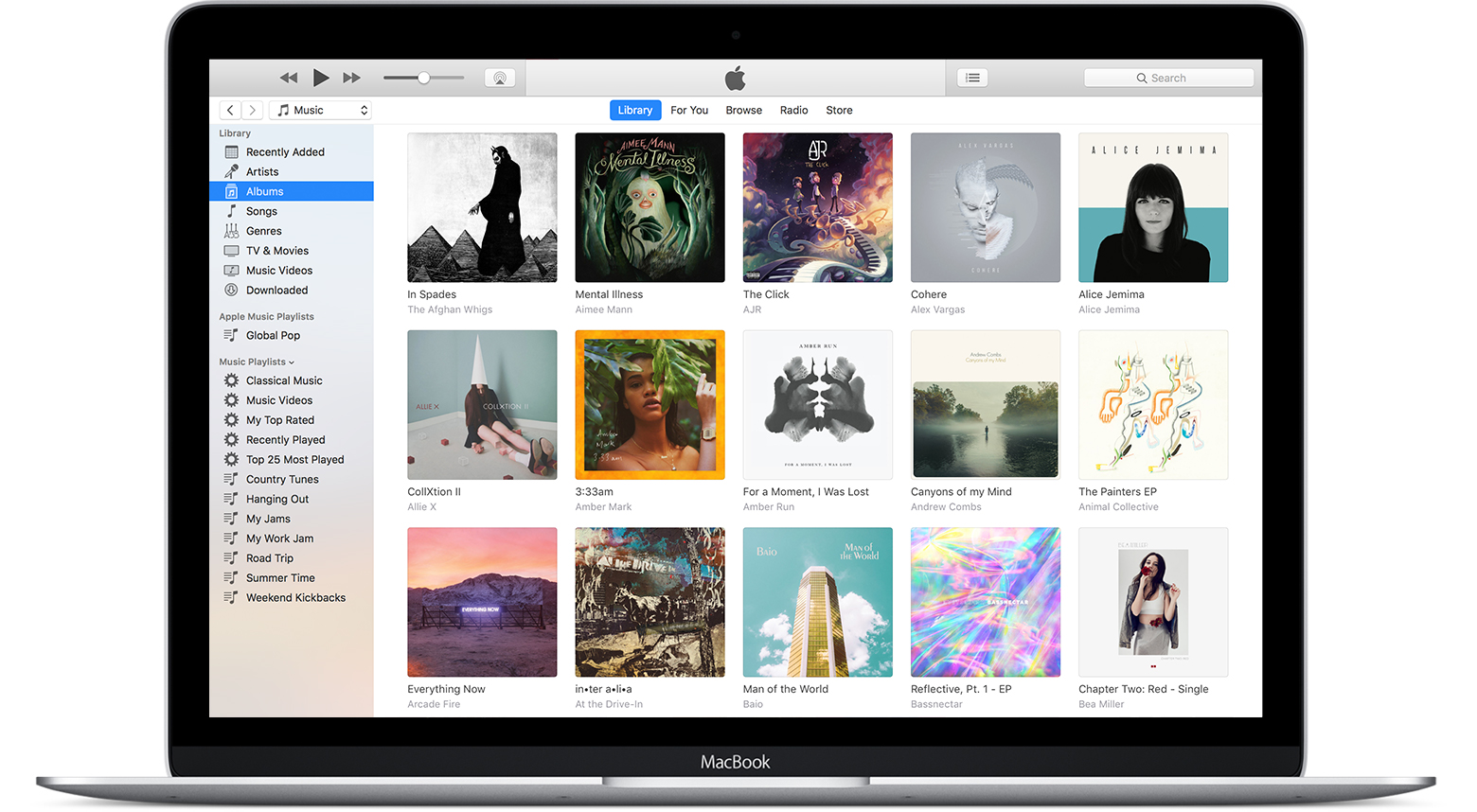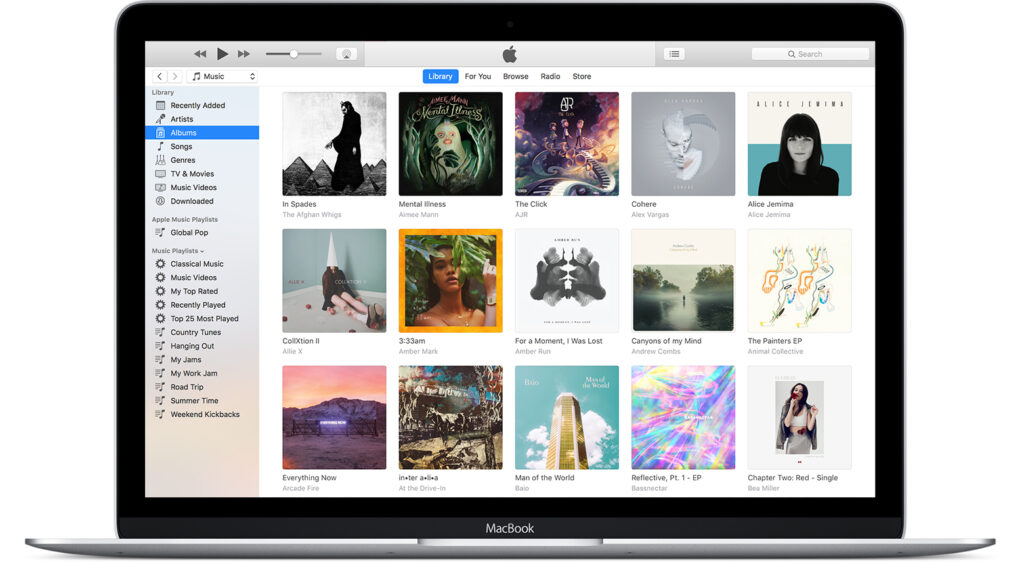
Seamlessly Share Android Contacts with iPhone: A Comprehensive Guide
In today’s interconnected world, the ability to easily share information across different platforms is crucial. One common challenge arises when users need to share Android contacts with iPhone. Whether you’re switching devices, collaborating on a project, or simply want to share contact details with friends and family, knowing how to navigate this process efficiently is essential. This guide provides a comprehensive overview of the various methods available to successfully share Android contacts with iPhone, ensuring a smooth and hassle-free experience.
Understanding the Challenge: Android vs. iPhone Contacts
The primary difficulty in sharing Android contacts with iPhone stems from the different operating systems and contact management systems employed by each device. Android, typically associated with Google’s ecosystem, relies on Google Contacts as its primary contact storage. iPhones, on the other hand, utilize iCloud for contact storage, though they can also integrate with other services like Google Contacts. This difference in default storage and syncing mechanisms requires users to employ specific methods to bridge the gap and transfer contact information.
Method One: Utilizing Google Account Syncing
The most straightforward and recommended method to share Android contacts with iPhone involves leveraging Google’s cloud services. This approach takes advantage of the cross-platform compatibility of Google Contacts. Here’s how to do it:
- On your Android device: Ensure your contacts are synced with your Google account. Go to Settings > Accounts > Google > Account sync and verify that “Contacts” is enabled. If not, enable it.
- On your iPhone: Go to Settings > Contacts > Accounts > Add Account. Select “Google” and enter your Google account credentials (the same account used on your Android device).
- Enable Contacts Sync: After logging in, make sure the “Contacts” toggle is turned on. This will sync your Google Contacts to your iPhone.
- Verification: Open the Contacts app on your iPhone. Your Android contacts should now appear, synced from your Google account. This method offers real-time synchronization; any changes made on either device will automatically reflect on the other.
Method Two: Exporting and Importing vCard Files
Another effective way to share Android contacts with iPhone involves exporting your contacts as a vCard file (also known as a .vcf file) and then importing it onto your iPhone. This is a useful method if you prefer a one-time transfer or if you don’t want to use Google’s syncing service. Here’s how:
- On your Android device: Open the Contacts app. Navigate to the settings or options menu, which may vary depending on your device and Android version. Look for an option to “Export” or “Import/Export.”
- Export as vCard: Choose the option to export your contacts as a vCard (.vcf) file. You may be prompted to select which contacts to export (all or specific groups).
- Transfer the vCard: Transfer the vCard file to your iPhone. You can do this via email, cloud storage services (like Google Drive, Dropbox), or by connecting your Android device to your computer and transferring the file to your iPhone via iTunes or Finder (on macOS).
- Import on iPhone: On your iPhone, open the vCard file. Tapping on the file will typically trigger an import process, adding the contacts to your iPhone’s Contacts app.
Method Three: Using Third-Party Apps
Several third-party apps are designed to facilitate the process of sharing Android contacts with iPhone. These apps often provide additional features, such as contact merging, duplicate detection, and enhanced organization tools. However, it’s crucial to choose reputable apps and review their privacy policies before granting access to your contacts. Examples include:
- Contact Sync for Google Gmail: This app specifically focuses on syncing contacts between Google and iOS devices.
- My Contacts Backup: This app allows you to back up and restore your contacts, making it easy to transfer them between devices.
When using these apps, follow their specific instructions to sync or transfer your contacts. Be aware of potential data privacy concerns and always review the app’s permissions.
Method Four: Using Bluetooth (Limited Applicability)
While less common, Bluetooth can be used to share Android contacts with iPhone, although its practicality is somewhat limited. This method involves sending individual contact entries via Bluetooth. Here’s how:
- Enable Bluetooth: Ensure Bluetooth is enabled on both your Android and iPhone.
- Pair Devices: Pair your Android device with your iPhone through Bluetooth settings.
- Share Contacts: On your Android device, open the Contacts app and select the contact you want to share. Look for a “Share” option, and choose Bluetooth as the sharing method.
- Accept on iPhone: On your iPhone, accept the incoming contact via Bluetooth. The contact will be added to your Contacts app.
This method is time-consuming if you have many contacts to transfer. It is only practical for sharing a few individual contacts.
Troubleshooting Common Issues
Sometimes, the process of sharing Android contacts with iPhone doesn’t go as planned. Here are some common issues and their solutions:
- Contacts Not Appearing: Double-check that you’ve enabled contact syncing in your Google account settings on both devices. Ensure your internet connection is stable.
- Duplicate Contacts: If you’ve synced contacts from multiple sources (Google, iCloud, phone storage), you may encounter duplicates. Use the “Contacts” app on your iPhone to manually merge or delete duplicate entries. Some third-party apps can also automatically detect and merge duplicates.
- Incorrect Information: Verify that the contact information in your Google account is accurate. Any inaccuracies will be synced to your iPhone.
- Syncing Delays: Synchronization can sometimes take a few minutes, or even longer if you have a large number of contacts. Be patient and allow the process to complete.
Best Practices for Contact Management
Regardless of the method you choose to share Android contacts with iPhone, adopting good contact management practices can significantly improve your experience:
- Regular Backups: Regularly back up your contacts to avoid data loss. This can be done through Google Contacts, iCloud, or third-party backup apps.
- Contact Organization: Organize your contacts into groups or categories to make them easier to manage and find.
- Data Accuracy: Keep your contact information up-to-date to ensure you always have the correct details.
- Choose a Primary Source: Decide on a primary contact source (e.g., Google Contacts or iCloud) and use it as the central repository for your contact information. This will help prevent inconsistencies and duplicates.
Conclusion: Simplifying the Process of Sharing Contacts
Successfully sharing Android contacts with iPhone is achievable using several methods. The best approach often depends on your individual preferences and the number of contacts you need to transfer. Utilizing Google account syncing is generally the most efficient and seamless option, offering real-time synchronization. Exporting and importing vCard files provides a reliable alternative for one-time transfers. While third-party apps and Bluetooth have their uses, they are usually less convenient. By understanding these methods and adopting good contact management practices, you can easily transfer your contacts and maintain a unified contact list across your devices. Remember to always prioritize the security of your contact information and to choose methods that align with your privacy preferences. The ability to easily share Android contacts with iPhone ensures that you stay connected with the people who matter most, regardless of the device you choose to use. The information in this guide is designed to help you efficiently and securely share Android contacts with iPhone.
This guide provides a comprehensive overview of how to successfully share Android contacts with iPhone. By following these steps, you can ensure a smooth transfer process and maintain access to your valuable contact information across different devices. The key to a successful transfer lies in understanding the various methods and choosing the one that best suits your needs and technical comfort level. The ability to easily share Android contacts with iPhone is essential in today’s mobile-first world, and this guide equips you with the knowledge to do so.
Sharing Android contacts with iPhone doesn’t have to be a difficult task. With the right methods and a little patience, you can easily transfer your contacts and keep your communication network intact. Hopefully, this guide has helped simplify the process of sharing your contacts.
Sharing Android contacts with iPhone has never been easier! Follow these tips to ensure a smooth transfer.
Sharing Android contacts with iPhone is vital for staying connected. Use these methods to keep your contacts organized.
Sharing Android contacts with iPhone is crucial for anyone switching devices.
Sharing Android contacts with iPhone is now made easy with these tips.
Sharing Android contacts with iPhone is essential for seamless communication.
Sharing Android contacts with iPhone is simplified with Google account syncing.
Sharing Android contacts with iPhone using vCard is also a great option.
Sharing Android contacts with iPhone is possible with the help of third-party apps.
Sharing Android contacts with iPhone, though Bluetooth is not the best choice.
Sharing Android contacts with iPhone is made easier with this guide.
Sharing Android contacts with iPhone is a common problem, but there are easy solutions.
Sharing Android contacts with iPhone is a simple process. Follow these steps.
[See also: Best Android Phones 2024]
[See also: iPhone Tips and Tricks]
[See also: How to Transfer Data Between Android and iOS]