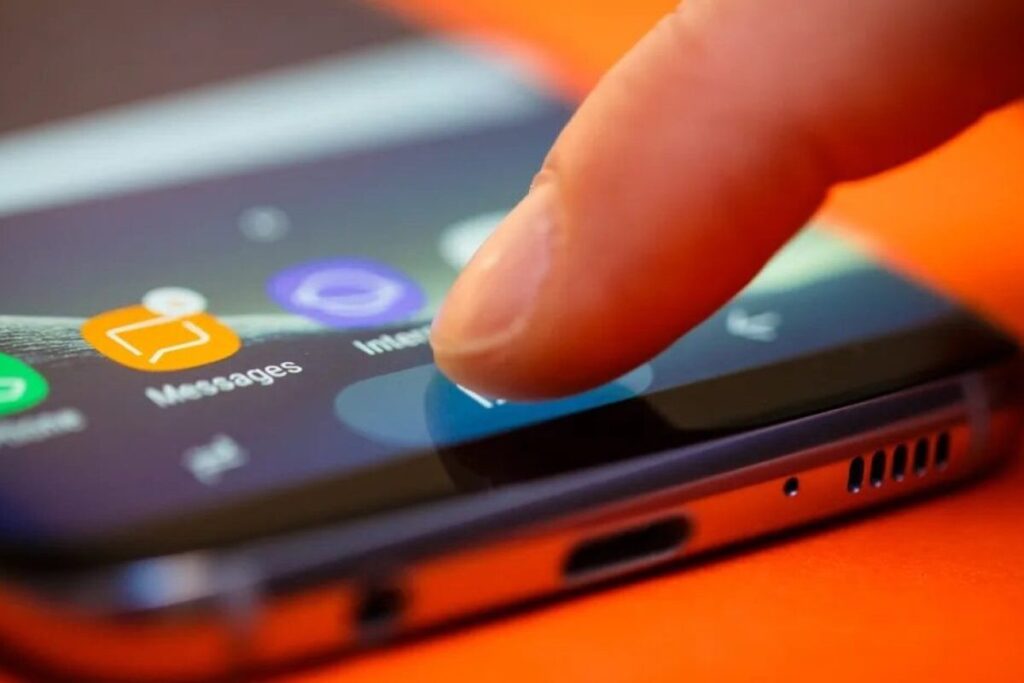
Marlin: Navigating the Labyrinth of Dimension-Related Issues
The world of 3D printing, powered by the open-source firmware Marlin, is a realm of exciting possibilities. From crafting intricate prototypes to producing functional parts, the potential is vast. However, even the most seasoned makers encounter challenges. One of the most frustrating categories of issues revolves around dimensions: prints that are too big, too small, or just plain inaccurate. This article delves into the common causes of dimension-related problems in Marlin-controlled 3D printers, offering troubleshooting steps and practical solutions to ensure your prints meet your exacting specifications. We’ll explore the intricacies of calibration, the impact of hardware, and how to achieve dimensional accuracy in your 3D printing endeavors.
Marlin, as the brain of your 3D printer, plays a crucial role in determining the dimensions of your prints. It translates G-code instructions into precise movements of the printer’s axes. If these movements are not calibrated correctly, or if there are issues with the hardware, dimensional inaccuracies can occur. This article is a guide to understand and resolve those problems, ensuring your 3D prints match your intended designs.
Understanding the Root Causes of Dimension Issues
Before diving into solutions, it’s important to understand the potential culprits behind dimension-related problems. Several factors can contribute to prints that deviate from your intended dimensions:
- Incorrect Steps/mm Calibration: This is perhaps the most common cause. The steps/mm value, configured within Marlin, determines how many steps the stepper motors take to move the print head or the bed a specific distance. If this value is incorrect, the printer will either over-extrude or under-extrude material, leading to dimensional inaccuracies.
- Mechanical Issues: Loose belts, worn bearings, or binding in the mechanical system can cause inconsistent movement and dimensional errors.
- Extrusion Multiplier: The extrusion multiplier in your slicer software controls the amount of filament extruded. An incorrect setting can lead to over- or under-extrusion, affecting the size and shape of your prints.
- Filament Diameter: The filament diameter entered in your slicer software is critical. If this value doesn’t match the actual diameter of your filament, it can lead to inaccurate extrusion and dimensional errors.
- Bed Adhesion: Poor bed adhesion can cause the print to shift or warp during printing, leading to dimensional inaccuracies.
- Temperature Settings: Incorrect temperature settings for the nozzle and bed can affect the material’s flow and cooling, influencing the final dimensions.
- Slicer Settings: Slicer settings like layer height, wall thickness, and infill density can also influence the overall dimensions and accuracy of the print.
Calibrating Your Printer: The Foundation for Dimensional Accuracy
Calibration is the cornerstone of achieving accurate dimensions in your 3D prints. It’s a process of fine-tuning your printer’s settings to ensure that the physical movements of the printer correspond precisely to the instructions it receives. Several key calibrations are critical for resolving Marlin dimension-related issues.
Calibrating Steps/mm
The most important calibration step is calibrating your printer’s steps/mm. This involves determining the precise number of steps each stepper motor needs to take to move a specific distance. Here’s how to calibrate the X, Y, and Z axes:
- Measure and Mark: Using calipers, accurately measure a known distance on your printer’s frame (e.g., 100mm). Mark the starting and ending points.
- Move the Axis: In the Marlin firmware, send G-code commands to move the axis a specific distance (e.g., 100mm). You can do this through your printer’s LCD interface or a G-code sender software like Pronterface.
- Measure the Actual Distance: After the movement, measure the actual distance the axis moved using your calipers.
- Calculate the New Steps/mm: Use the following formula to calculate the new steps/mm value:
New Steps/mm = (Current Steps/mm) * (Desired Distance / Actual Distance) - Update Marlin: In the Marlin configuration, update the steps/mm value for the corresponding axis. Flash the updated firmware to your printer.
- Repeat and Refine: Repeat the calibration process several times, making small adjustments to the steps/mm value until you achieve accurate movements.
For the Extruder (E-axis), a similar process is used, but it involves extruding a known length of filament and measuring the actual length extruded. This is crucial for controlling the amount of material deposited.
Bed Leveling
Proper bed leveling is essential. If the bed is not level, the first layer will not adhere correctly, leading to warping and dimensional inaccuracies. Ensure the bed is level before each print. Marlin typically offers bed leveling features like manual bed leveling or auto bed leveling, making this process easier.
Troubleshooting Dimension-Related Issues
Even after careful calibration, you may encounter Marlin dimension-related issues. Here’s a systematic approach to troubleshooting:
Check Your Calibration
Revisit your calibration steps. Ensure that you’ve accurately measured distances and that your calculations are correct. Small errors in calibration can lead to noticeable dimensional inaccuracies. Double-check all steps/mm values for X, Y, Z, and E axes.
Inspect the Hardware
Look for any mechanical issues that might be causing problems. Check for loose belts, worn bearings, or any binding in the movement system. Tighten belts, replace worn parts, and lubricate moving components as needed. Ensure the printer’s frame is stable and rigid.
Verify Slicer Settings
Carefully review your slicer settings. Make sure the filament diameter is correct, and the extrusion multiplier is properly set. Experiment with different layer heights, wall thicknesses, and infill densities to see if they affect the dimensions of your prints.
Filament Matters
The quality of your filament can impact the dimensions of your prints. Use high-quality filament and store it properly to prevent moisture absorption, which can lead to inconsistencies in extrusion. The type of filament (PLA, ABS, PETG, etc.) also impacts settings. Ensure your slicer settings are optimized for the filament you are using.
Temperature and Cooling
Experiment with nozzle and bed temperatures. Incorrect temperatures can cause the filament to either under-extrude or warp. Also, ensure proper cooling. If the part is not cooling properly, it can warp and shrink, causing dimensional inaccuracies. Adjust fan speeds and cooling strategies in your slicer settings.
Bed Adhesion
Poor bed adhesion can cause the print to shift or warp, leading to dimensional inaccuracies. Ensure your bed surface is clean and properly prepared for the filament you are using. Use bed adhesion aids such as glue stick, hairspray, or painter’s tape to improve adhesion.
Advanced Tips for Achieving Dimensional Accuracy with Marlin
Beyond the basics, there are advanced techniques you can employ to improve dimensional accuracy with Marlin:
- Linear Advance: Linear advance is a feature in Marlin that helps to compensate for pressure buildup in the nozzle. It can improve the accuracy of corners and fine details.
- Pressure Advance (K-Factor): Similar to linear advance, pressure advance helps to control the flow of filament at the start and stop of extrusion, improving dimensional accuracy.
- PID Tuning: PID tuning optimizes the temperature control of the nozzle and bed. Accurate temperature control is essential for consistent extrusion and dimensional accuracy.
- Compensate for Shrinkage: Some filaments, like ABS, shrink as they cool. You may need to compensate for this shrinkage by slightly increasing the dimensions of your model in your slicer.
- Use Calibration Prints: Regularly print calibration objects, such as dimensional test cubes or calibration towers, to assess your printer’s accuracy and identify any issues.
By understanding the root causes of dimension-related issues, performing thorough calibration, and following a systematic troubleshooting approach, you can overcome these challenges and consistently achieve accurate and reliable 3D prints with Marlin. Remember that patience and persistence are key. Iterative testing and refinement of your settings will help you unlock the full potential of your 3D printer and bring your designs to life.
Marlin is a powerful and versatile firmware, but it requires careful configuration and calibration to achieve optimal results. The more you understand about the interplay between your hardware, software, and the firmware, the better you will be at resolving these issues and getting the results you desire. Accurate prints are the cornerstone of successful 3D printing.
Addressing Marlin dimension-related issues is a process. Experimentation and adjustments, along with a solid understanding of the underlying principles, can help you achieve the desired results. The quest for dimensional accuracy in 3D printing with Marlin is an ongoing journey, but one that is well worth the effort.
Remember to always consult the official Marlin documentation and community forums for the latest information and troubleshooting tips. The 3D printing community is a valuable resource, and you can often find solutions to common problems by searching online or asking for help.
With dedication and the strategies outlined in this guide, you can effectively troubleshoot and fix dimension-related issues, ensuring your 3D prints meet your expectations. The key is to be methodical, patient, and persistent in your approach.
Marlin, when properly configured and calibrated, can deliver exceptional results, allowing you to create intricate and precise 3D models. Embrace the learning process, and enjoy the journey of bringing your ideas to life. Over time, you will gain a deeper understanding of the intricacies of 3D printing, and you will be able to tackle any challenge that comes your way.
[See also: The Importance of Slicer Settings for 3D Printing; Common 3D Printing Materials and Their Properties; Advanced Marlin Configuration for Improved Print Quality]


