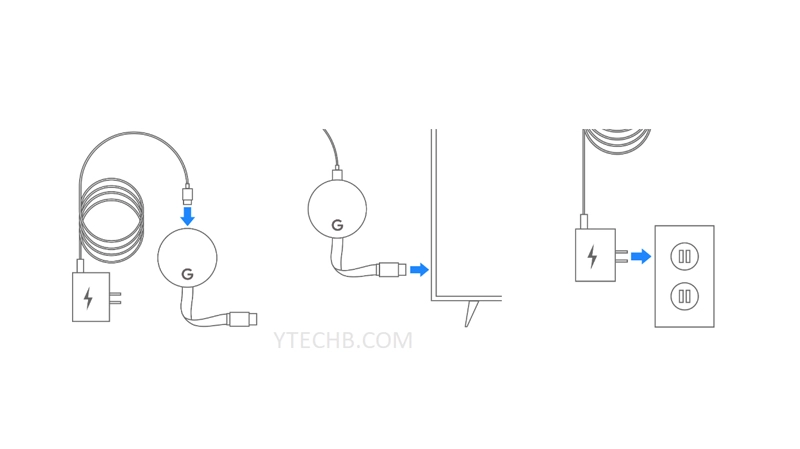
Chromecasting at a Hotel: A Traveler’s Guide to Entertainment Freedom
The allure of a hotel room often fades after a long day of travel. While the promise of comfortable beds and fresh towels is enticing, the limited entertainment options can quickly become a source of frustration. Imagine wanting to unwind with your favorite shows or movies, only to be stuck with the limited selection of cable channels. This is where the magic of Chromecast comes in. This article serves as your definitive guide on how to Chromecast at a hotel, ensuring you can enjoy your personalized entertainment on the go. We’ll delve into the technical aspects, explore potential roadblocks, and offer practical solutions to make your streaming experience smooth and enjoyable.
The ability to Chromecast at a hotel unlocks a world of possibilities. You can access your subscriptions to Netflix, Hulu, Disney+, and other streaming services, ensuring you never miss an episode or a movie night. This guide will equip you with the knowledge and strategies to overcome the common challenges associated with hotel Wi-Fi and connectivity, transforming your hotel room into a personal entertainment hub. We’ll walk you through the process step-by-step, ensuring you are ready to Chromecast at a hotel during your next trip.
Understanding the Chromecast and Hotel Wi-Fi Landscape
Before diving into the specifics, it’s crucial to understand the technology at play. Chromecast, a device developed by Google, allows you to stream content from your smartphone, tablet, or laptop directly to your TV. It connects to your TV via an HDMI port and uses Wi-Fi to receive the streaming signal. The process of Chromecast at a hotel, however, presents unique challenges due to the nature of hotel Wi-Fi networks.
Hotel Wi-Fi networks are often designed to accommodate numerous devices simultaneously. This can lead to slower speeds and, more importantly, security measures that may prevent your Chromecast from connecting to the internet or communicating with your streaming device. These measures are often in place to protect the network from malicious activity and to manage bandwidth usage.
Another potential hurdle is the captive portal. Many hotels require you to log in to their Wi-Fi network through a web browser. This authentication process can sometimes interfere with the Chromecast setup, as the device might not recognize or be able to bypass the login page automatically.
Essential Equipment and Preparation for Chromecasting
To successfully Chromecast at a hotel, you’ll need a few essential items and to take some preparatory steps. Here’s a checklist:
- A Chromecast Device: Ensure you have a Chromecast device (Chromecast with Google TV, Chromecast Ultra, or a standard Chromecast).
- HDMI Port: Your hotel TV must have an available HDMI port. Most modern TVs do, but it’s always a good idea to check.
- Smartphone, Tablet, or Laptop: You’ll need a device to cast content from. Make sure it’s connected to the hotel’s Wi-Fi.
- Hotel Wi-Fi Credentials: Have your hotel Wi-Fi username and password readily available.
- Power Adapter (Optional): Some hotels have TVs with USB ports, but a dedicated power adapter for your Chromecast is recommended.
Before you leave for your trip, it’s advisable to:
- Update Your Chromecast: Ensure your Chromecast device has the latest firmware updates. This can often resolve connectivity issues.
- Test at Home: Test your Chromecast at home on your own Wi-Fi network to ensure it’s functioning correctly.
- Download Streaming Apps: Install the streaming apps you intend to use (Netflix, Hulu, etc.) on your casting device.
Step-by-Step Guide: How to Chromecast at a Hotel
Now, let’s walk through the process of Chromecast at a hotel, step by step. This guide assumes you’ve already checked into your hotel and have access to their Wi-Fi network.
- Connect Chromecast to TV: Plug your Chromecast into an HDMI port on the hotel TV and connect the power adapter to a power outlet or the TV’s USB port.
- Select the Correct HDMI Input: Using the TV remote, select the HDMI input that corresponds to the port your Chromecast is plugged into.
- Connect to Hotel Wi-Fi: On your smartphone, tablet, or laptop, connect to the hotel’s Wi-Fi network. You may need to enter a username and password or accept terms and conditions through a captive portal.
- Open the Google Home App: Open the Google Home app on your casting device. If you don’t have it, download it from the Google Play Store (Android) or the App Store (iOS).
- Set Up Chromecast (if necessary): If it’s your first time setting up your Chromecast or if you’re in a new environment, the Google Home app will guide you through the setup process. This often involves connecting to your home Wi-Fi, but we will be using the hotel’s Wi-Fi.
- Connect Chromecast to the Hotel Wi-Fi: Within the Google Home app, select your Chromecast device. Look for the Wi-Fi settings and choose the hotel’s Wi-Fi network. You may need to enter the Wi-Fi password again.
- Cast Your Content: Open your desired streaming app (Netflix, Hulu, etc.) on your casting device. Look for the Chromecast icon (a small rectangle with a Wi-Fi symbol in the corner). Tap the icon, select your Chromecast device, and start streaming.
Troubleshooting Common Chromecast Issues in Hotels
While the process of Chromecast at a hotel is generally straightforward, you might encounter some issues. Here’s how to troubleshoot them:
- Cannot Find Chromecast: Make sure your Chromecast and casting device are on the same Wi-Fi network. If the Chromecast isn’t appearing, try restarting both devices. Also, check the hotel’s Wi-Fi for device isolation settings, which may prevent devices from communicating with each other.
- Cannot Connect to Hotel Wi-Fi: If your Chromecast can’t connect to the hotel Wi-Fi, the hotel’s network may have restrictions. Try connecting a laptop to the Wi-Fi and browsing the internet to verify the connection. If a captive portal is present, make sure you have logged in successfully.
- Slow Streaming or Buffering: Hotel Wi-Fi can be slow due to high usage. Try streaming at a lower resolution to reduce buffering. Also, consider using a wired Ethernet connection if the hotel provides it (though this is rare).
- Cannot Bypass Captive Portal: Some Chromecast devices struggle to bypass captive portals. In this case, you might need to try a different device for casting, or consider using a travel router (see next section).
- Interference: Other devices, such as microwaves or cordless phones, can sometimes interfere with the Wi-Fi signal. Try moving your Chromecast and casting device closer to the router or away from potential sources of interference.
Advanced Solutions: Travel Routers and Workarounds
If you consistently face problems Chromecasting at a hotel, consider these advanced solutions:
- Travel Router: A travel router can create a private Wi-Fi network that your Chromecast can connect to. You connect the travel router to the hotel’s Wi-Fi. This allows your Chromecast to bypass the captive portal and potentially improve connectivity. Some travel routers even have a ‘Wi-Fi repeater’ mode that can extend the range of the hotel’s Wi-Fi signal.
- Mobile Hotspot: If your mobile carrier offers sufficient data, you can use your smartphone as a mobile hotspot. Connect your Chromecast to your phone’s hotspot. Keep in mind that this will consume your data allowance.
- Ethernet Adapter (if available): If the hotel has an Ethernet port, you could use an Ethernet adapter for your Chromecast (if supported) to establish a wired connection. This is the most reliable option but rarely available.
Security Considerations When Chromecasting
While enjoying the convenience of Chromecast at a hotel, it’s important to be mindful of security:
- Privacy: Hotel Wi-Fi networks are often public, so any data transmitted is potentially vulnerable. Use a VPN (Virtual Private Network) on your casting device to encrypt your internet traffic and protect your privacy.
- Network Security: Be cautious about connecting to unknown or unsecured Wi-Fi networks. Always ensure the network you’re connecting to is the hotel’s official network.
- Account Security: Always log out of your streaming accounts after you’ve finished watching. This prevents unauthorized access to your accounts.
- Factory Reset: Before leaving the hotel, consider performing a factory reset on your Chromecast. This will clear any personal information and prevent any potential security risks for the next guest.
Alternatives to Chromecast for Hotel Entertainment
If you can’t get Chromecast at a hotel to work, or if you prefer alternative options, consider these:
- Streaming Directly on a Laptop: Connect your laptop to the hotel TV via an HDMI cable and stream content directly from your laptop.
- Pre-Downloaded Content: Download movies and TV shows on your tablet or laptop before your trip.
- Cable TV: While limited, cable TV is always an option, and some hotels have a decent selection of channels.
- Portable Media Player: A portable media player with pre-loaded content is a reliable option.
Conclusion: Enjoying Seamless Streaming on Your Travels
The ability to Chromecast at a hotel can significantly enhance your travel experience. By understanding the technology, preparing in advance, and troubleshooting potential issues, you can enjoy your favorite entertainment wherever you go. Remember to prioritize security and consider alternative solutions if needed. With the right approach, you can transform your hotel room into a personalized entertainment haven. Embrace the freedom of streaming and make your travels more enjoyable. [See also: Best Travel Gadgets for 2024]
Mastering the art of Chromecast at a hotel is a valuable skill for the modern traveler. By following the steps outlined in this guide, you can ensure a seamless and enjoyable streaming experience, turning your hotel room into a cozy retreat. Enjoy your travels and happy streaming!
This guide has provided a comprehensive overview of how to Chromecast at a hotel. From understanding the technical aspects to troubleshooting common issues and exploring advanced solutions, you are now equipped to navigate the challenges and enjoy your favorite content on the go. Happy travels and happy streaming!

