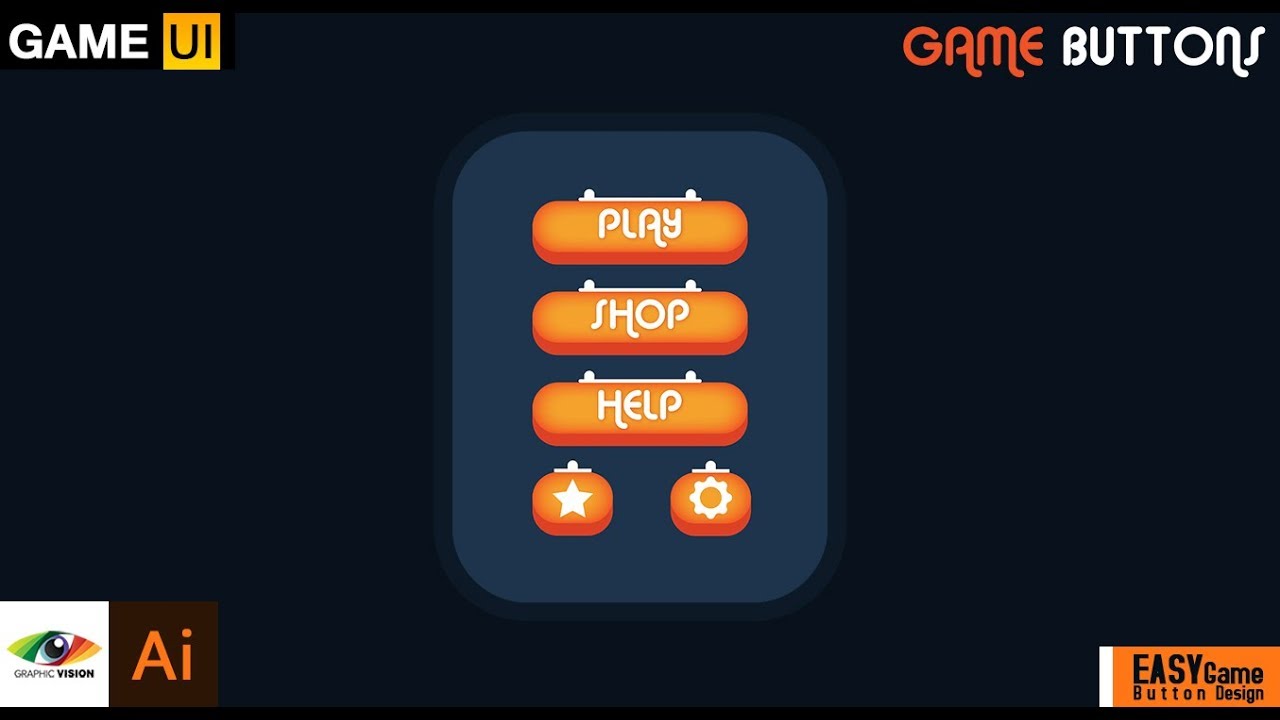Unveiled: The Ultimate Guide to Spotting Tags from Buttons in UI Design
In the ever-evolving landscape of user interface (UI) design, clarity and intuitiveness are paramount. A user’s experience can be significantly impacted by seemingly small details, and one of the most crucial distinctions lies between tags and buttons. While both elements serve to facilitate user interaction, their underlying purpose and visual representation often differ. This guide delves deep into the nuances of identifying tags and buttons in UI design, providing a comprehensive understanding for designers, developers, and anyone interested in the intricacies of digital interfaces. Mastering the art of differentiating between tags and buttons is essential for crafting intuitive and user-friendly designs.
The core focus of this article is to arm you with the knowledge to confidently distinguish between tags and buttons. We’ll explore their functionalities, visual cues, and best practices for implementation. This understanding will not only improve your ability to analyze existing interfaces but also empower you to make informed design decisions for your own projects. The ability to effectively identify these elements is a fundamental skill for any UI designer. This is the ultimate guide to spotting tags from buttons in UI design.
Understanding the Functionality: Tags vs. Buttons
At the heart of differentiating tags and buttons lies understanding their fundamental purposes. Buttons are primarily action-oriented elements, designed to trigger a specific action or navigate the user to a new state or page. They are the workhorses of UI, enabling users to submit forms, initiate processes, or interact with the system in a direct way. Buttons are designed to be interactive, and the user expects a clear and immediate response to their interaction.
Tags, on the other hand, serve a more descriptive function. They are used to categorize, classify, or label content. Think of them as keywords or labels that help users understand the context of information. Tags often appear as clickable elements, but their primary function is not to initiate an action, but rather to filter, sort, or provide related content. Clicking a tag usually leads to a display of content associated with that specific tag. They provide context and help users navigate and discover related information. They are crucial for information architecture and content organization.
Visual Cues: Decoding the Design Language
Visual cues are critical in helping users understand the function of an element. Designers employ a variety of techniques to distinguish between tags and buttons. These cues often leverage established conventions, making the interface intuitive and predictable.
Button Characteristics
- Shape and Form: Buttons are often rectangular, rounded, or take on distinct shapes to indicate their interactive nature. They are designed to stand out and attract attention.
- Color and Contrast: Buttons frequently utilize contrasting colors to draw the user’s eye and signal their interactivity. Color is a key visual cue, and designers will often use a primary color to highlight the key action.
- Call to Action Text: The text within a button usually describes the action that will be performed, using concise and actionable verbs (e.g., “Submit,” “Save,” “Learn More”).
- Hover and Active States: Buttons typically have distinct visual states upon hovering or clicking, providing feedback to the user that the interaction is recognized. This is a critical element of usability.
- Size and Placement: Buttons are often prominently placed in areas where user interaction is expected, such as forms, navigation bars, and calls-to-action sections.
Tag Characteristics
- Shape and Form: Tags often appear as small, capsule-shaped elements, although this can vary depending on the design system. They are generally less visually prominent than buttons.
- Color and Contrast: Tags may use subtle color variations or neutral tones, designed not to compete for attention with the primary actions.
- Labeling: Tags typically contain descriptive labels or keywords that categorize the content. They are designed to provide context, not to trigger an action.
- Placement: Tags are frequently placed near the content they describe, such as blog posts, articles, or product listings.
- Click Behavior: Clicking a tag usually filters or sorts content, displaying related items.
Best Practices for Implementing Tags and Buttons
Following best practices is crucial for ensuring your interface is both functional and user-friendly. Consider these guidelines when designing and implementing tags and buttons:
Buttons: Best Practices
- Clarity of Action: Ensure the button text clearly communicates the action that will be performed.
- Visual Hierarchy: Use color, size, and placement to create a visual hierarchy, guiding the user’s attention to the most important actions.
- Feedback: Provide visual feedback upon hover and click to confirm user interaction.
- Accessibility: Ensure buttons are accessible to users with disabilities, using appropriate contrast ratios and ARIA attributes.
- Consistency: Maintain consistency in button design throughout the interface.
Tags: Best Practices
- Contextual Relevance: Ensure tags are relevant to the content they describe.
- Visual Distinction: Differentiate tags from buttons through visual cues to avoid confusion.
- Click Behavior Clarity: Clearly indicate the behavior of clicking a tag (e.g., filtering, sorting).
- Scalability: Design tags to accommodate a variety of lengths and content.
- User Feedback: Provide feedback when a tag is selected or active.
Common Design Patterns and Examples
Understanding common design patterns and examples can further clarify the distinction between tags and buttons. Here are a few examples of how tags and buttons are typically used in UI design:
E-commerce Websites
On e-commerce sites, buttons are used for actions like “Add to Cart,” “Checkout,” and “Buy Now.” Tags are used for product categories (“Electronics,” “Clothing”), product features (“Waterproof,” “Bluetooth”), or filtering options (e.g., color, size). These are examples of how to spot tags from buttons in UI design.
Blog Platforms
Blog platforms use buttons for actions like “Publish,” “Save Draft,” and “Comment.” Tags are used for categorizing articles (e.g., “Technology,” “Travel”) and for keywords related to the content.
Social Media Platforms
Social media platforms use buttons for actions such as “Like,” “Share,” and “Follow.” Tags are used for hashtags that categorize and connect related content. Recognizing these distinctions will help you spot tags from buttons in UI design.
Accessibility Considerations
Accessibility is a critical aspect of UI design. Ensuring that tags and buttons are accessible to all users, including those with disabilities, is paramount. Consider these key factors:
- Keyboard Navigation: Ensure that all buttons and tags are navigable using a keyboard.
- Screen Reader Compatibility: Provide appropriate ARIA attributes to ensure that screen readers can accurately interpret the function of each element.
- Color Contrast: Maintain sufficient color contrast between text and background to improve readability for users with visual impairments.
- Labeling: Use clear and descriptive labels for all buttons and tags.
Tools and Resources for UI Design
Several tools and resources can help you with UI design, including identifying tags and buttons. Here are some examples:
- Design Software: Tools like Figma, Sketch, and Adobe XD provide features for creating and prototyping UI elements.
- UI Component Libraries: Libraries such as Material Design and Bootstrap offer pre-designed UI components, including buttons and tags.
- Online Tutorials and Courses: Platforms like Udemy and Coursera offer courses on UI design and user experience.
Conclusion: Mastering the UI Design Landscape
Understanding the fundamental differences between tags and buttons is crucial for creating effective and user-friendly UI designs. By understanding their functionality, visual cues, and best practices, you can significantly improve the usability and clarity of your interfaces. This guide has provided a comprehensive overview of how to spot tags from buttons in UI design. The ability to accurately identify and implement these elements is a core skill for any UI designer. Continue to learn and refine your skills, and you’ll be well-equipped to excel in the dynamic world of UI design.
This is the ultimate guide to spotting tags from buttons in UI design. With this knowledge, you are well-equipped to create user-friendly interfaces. Remember, the key is to prioritize clarity, intuitiveness, and accessibility in your designs. The correct implementation of tags and buttons is crucial to a positive user experience. [See also: Related Article Titles]